Pros: Falcon-8 can be used as a mini-keyboard, key testers to find your perfect match, looks and design, overally build quality, easy to assemble even as a novice
Cons: Worldwide availability
Review Date: March 2016
First of all, I would like to thanks Max Keyboard for sending me the Falcon-8 DIY Kit and parts of the sampler tester kit for review! If you’re also interested, see also my Max Keyboard Translucent & Custom Mechanical Keyboard Keycap Review.

Here’s what I got sent:
- MAX Falcon-8 (DIY KIT) = $40 from Max Keyboard
- MAX Ultimate Sampler Tester Kit = $30 from Max Keyboard: As a note I got sent only the key switches and key caps.
On another note you can find the PCB sold separately for $20 on Max Keyboard.
This written guide and review wouldn’t be complete with a video, which showcases the switches:
Let’s get on with this guide and review!
Mechanical Keyboard Guide
In the review sample I received the following switches – denoted by their weight of actuation and type of switch:

Cherry MX:
- Red linear 45g
- White tactile + clicky 65g
- Black linear 60g
- Grey tactile 80g
- Clear tactile 55g
- Blue tactile + clicky 50g
- Green tactile + clicky + 80g
- Brown tactile 45g
Gateron KS:
- Black Linear 60g
- Red Linear 45g
- Clear Linear 35g
- Blue tactile + clicky 60g
- Brown tactile 55g

Now there’s no right or wrong switch to choose, it all comes down to personal preference, however I did notice a variance in quality between the Gateron KS and Cherry MX switches. The Gateron switches felt lighter-built and generally felt cheaper in quality over the Cherry MX switches. This could be placebo, but in my opinion I can’t see myself being realistically happy with a Gateron switch, knowing that the Cherry MX ones are that little bit better – speaking of which I’ve not yet come across a mainstream Gateron switch keyboard on the market. So it was good trying them, especially the Clear switch which runs on an incredibly soft 35g actuation force – an extremely light switch!
Moving back to the more well-known Cherry MX switches, the most common four switches are the MX Red, Black, Brown and Blue (the others are not as commonly found, unless you build your own keyboard). There are nowadays knock-offs of all of these switches, mainly the MX Red and Blue, such as the Kailth switch, utilised by some companies (such as Razer) in order to make more money – presumably the Kailth switch is cheaper to buy as a manufacturer over the Cherry MX switches, plus there’s the chance of re-branding it and calling it the “all new Razer switch” – sigh…

On a side note, you’ll find black O-rings in the packaging of the tester kit, and these are used to reduce the noise of any switch – they’re simply placed within the stem of your keycap and then used to slightly dampen the sound. The problem you have is that due to having a little rubber bit between your keycap and key switch, the feel of the switch changes very slightly – this can be a good or bad thing, it’s all subjective. Personally I don’t like using them on my keyboards, but have to at work, in order to slightly dampen the sound of my MX Browns.
Now as said before, every person will have a subjective opinion – and here’s mine:
- MX Black is useful if you want something that’s a little hard to press, through its actuation force of 60g. If you’re a heavy hitter on your keyboard and want to game, without mistakenly hitting a key, then this switch is for you. I personally wouldn’t ever use an MX Black as it’s too hard to press when it comes for typing and gets tiring when FPS or RTS gaming.
- MX Red is a very light switch (actuation force at 45g) to press that is also reasonably silent due to being linear. It’s therefore a great switch for those that don’t want to be loud and looking for a similar rubber-dome membrane keyboard experience. To me personally, I don’t like the MX Red as it just doesn’t “feel” mechanical – but I can see it being used by those who want a soft mechanical experience, especially those who don’t want to annoy their work colleagues.
- MX Blues are a tactile, clicky switch that only require an actuation force of 50g. This switch is largely known as the pure typist switch, mainly due to its clicky sound, which reminds most MX Blue users of old typewriters. I personally love the feel of the switch, however after having owned a few MX Blue keyboards, I’ve found them to be too distracting with their very loud clicky sound. The MX Blues are loud and should never be used in a work environment, or in a shared house, as you’ll annoy your colleagues! With black O-Rings, it reduces the noise of the MX Blues, but the clicky nature of the switches still remains.
- MX Browns are a tactile switch which require only 45g to actuate. To me these are the in-between of a MX Red and Blue. This is because they feel light enough to type on, but still feel like a mechanical switch which requires a low amount of force to actuate. This is my personal go-to switch and my all-time favourite one to type and game on!
Hopefully this somewhat brief guide should be a good overview to which switch to select. Again, there’s no right or wrong answers on which switch is right for you and it’s always good to try before you buy. In this respect, getting a Falcon-8 with different switches, allows you to try before you buy a full keyboard and also double-up the key tester as a dedicated mini-gaming keyboard or multimedia switch!
Falcon-8 Review

The Falcon-8 DIY Kit is a great little device which is not only useful for testing switches, but also doubles up as an actual mini keyboard. The default setting of the Falcon-8 is used to control your media, by allowing you to mute your PC for example, but through a little bit of programming (all done via intuitive software) you can basically map any normal keyboard press (and much more) to the Falcon-8! A detailed guide is provided by Max Keyboard on YouTube.
As an update Max Keyboard have now got a V2 programming tutorial, which allows for more customisation (not pictured in my review).
Note: If you were on the original programming tool, you’ll need to delete the bin file on your device first, then drag the latest bin file into Falcon-8, so that it can work with the newest program.
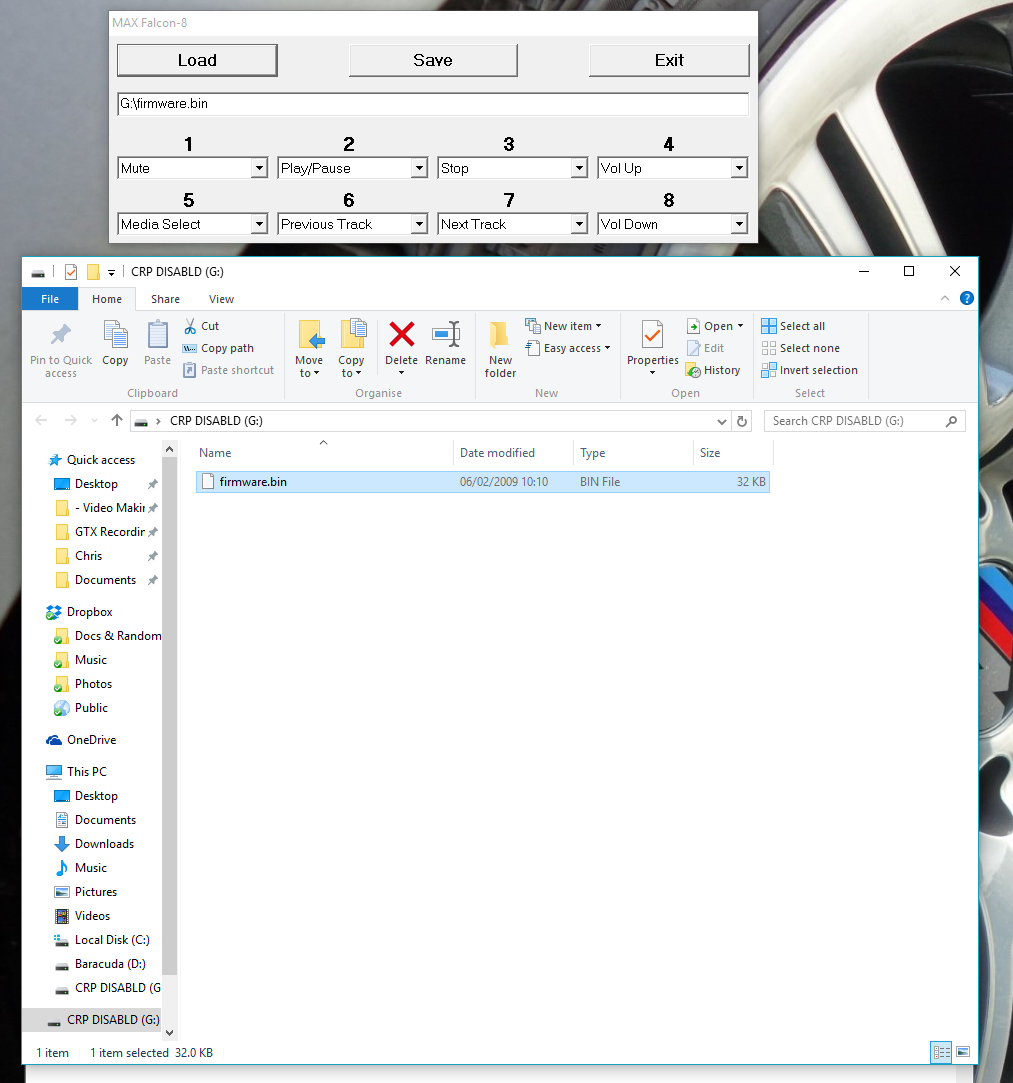
Now you might be frightful of actually assembling it, but all you will need is a little bit of solder and a soldering iron. If you’ve got those two, or have a friend that does, then you’ll be able to assemble the Falcon-8 very easily. In fact, there’s a full guide on how to do so on YouTube by Max Keyboard. To put it into perspective, I’ve never used a soldering iron in my life – I mean I’ve seen one used, know how to use one, but never needed to use it!
Now, I found some heavy-duty solder around the house and a really crappy and cheap solder which essentially does the job. I was able to assemble and make the Flacon-8 work without any major hiccups. I did have to re-visit my Falcon-8 as it seemed my solder didn’t properly connect with the switches (meaning some switches weren’t being actuated properly) – but a simple re-solder made them operate flawlessly. So, if I can do it I’m sure everyone else can too! If you really feel uncomfortable, you can always ask a friend or family member to assist you. As a last resort you can buy a pre-made assembled one from Max Keyboard for $45.
Once the Falcon-8 was assembled I had loads of fun programming it to certain keys I use for CS:GO and actually manage to game competitively with those 8 keys – which is ridiculously fun and challenging! Unfortunately, its limitation is that you can’t create a macro within the program (I’m sure there’s a way around it unofficially). It would have been great if there was a macro recording capability, allowing you to create scripts, such as mouse clicks and scrolls – like creating a bhop (bunny hopping) script for CS:GO or even certain combinations for RTS gamers.
On another note, I would have loved it to be a 12-key tester, as it would have allowed gamers to really utilise it as a mini-keyboard. Currently I use it for some fun CS:GO games, but if I were to take it more seriously, the keys are limited in allowing me to completely ditch the keyboard for the Falcon-8!

I should mention that the Flacon-8 has various different lighting settings which can be changed by a simple click of a button (found at the bottom of the PCB). The various modes are cool and give you a nice looking mini-keyboard!
Finally, the Falcon-8 is connected through microUSB (Falcon-8) to USB (PC). This is great as you can use another cable if you so wish, but do bear in mind some cables won’t work with the Falcon-8. Speaking of which, the cable included is just too short for my liking. I would have liked a 2 or 3m cable, rather than a short 1m cable – I’ll be looking to find another cable to work with my Falcon-8, in order to fully utilise it.
Conclusion & Closing Thoughts

Overall, both the key sampler test kit and the Falcon-8 are a great set of keyboard accessories. Due to their relatively low price and their functionalities, it really allows you to use the kit after it’s initial purpose of being a key tester and/or a piece of décor. I now actively use the Falcon-8 and love the fact that each of the different keys are different on it – reminding me of the cool process of making it and having a good majority of the available Cherry MX switches to play with!
Unfortunately, the Falcon-8 is not widely available worldwide, meaning if you want to get it in your country, you’ll need to import it in from Max Keyboard over in the US – meaning you might have to pay hefty import and customs fees.
Hope you enjoyed my review!
–TotallydubbedHD
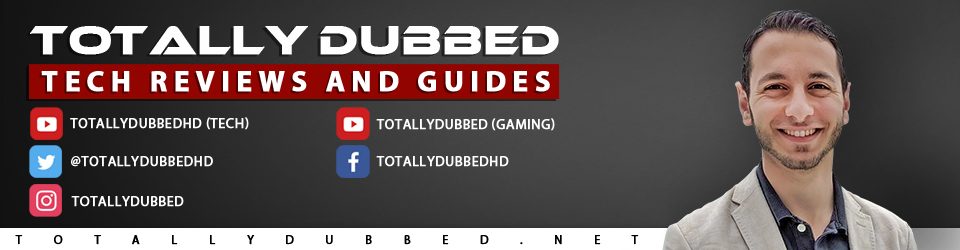















Gateron is actually well regarded among the mechanical keyboard community. They’re smoother than Cherry MX switches and most enthusiasts even consider them better than Cherry MX. They aren’t in that many retail boards (yet), but are very common in kits and custom builds.
I wouldn’t say “well regarded” but they are used more often now.